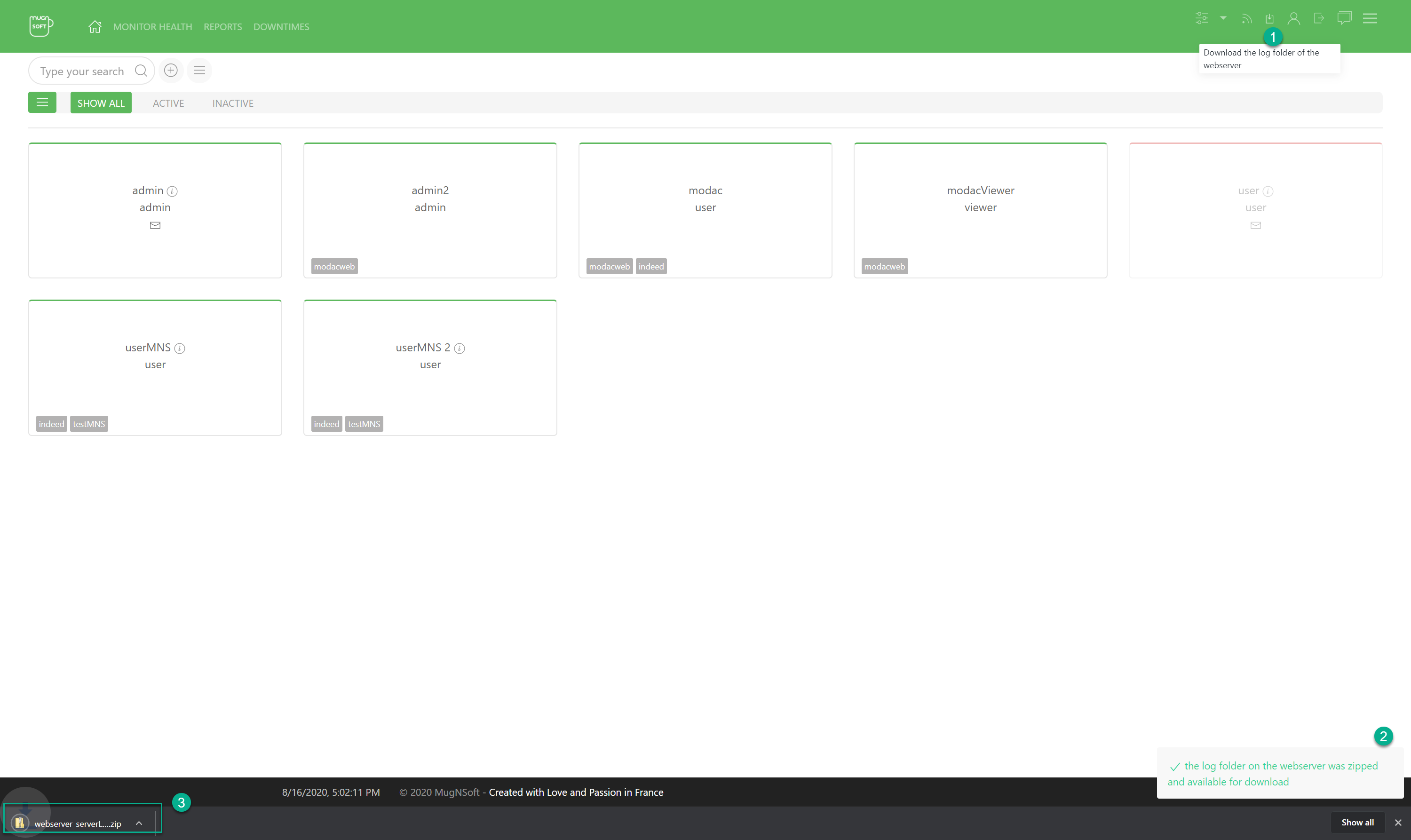Settings
In this section you will learn how to configure email sending, backup your monitor’s config and setting to an existing Gitlab Infra, auto-backup your KV store, change the data retention periode.
Webserver Settings config
A. Go to the Settings panel
- Set the SMTP config to be able to send report, comparison graph by email
- The auto-backup retention defines the number of weeks to keep the data, the max concurrent runs defines how many jobs could run at the same time, the license allowed fields tells you how many monitors can be defined
- Set the Gitlab info to be able to save/update your monitor’s config in your Gitlab infra
B. Click on update
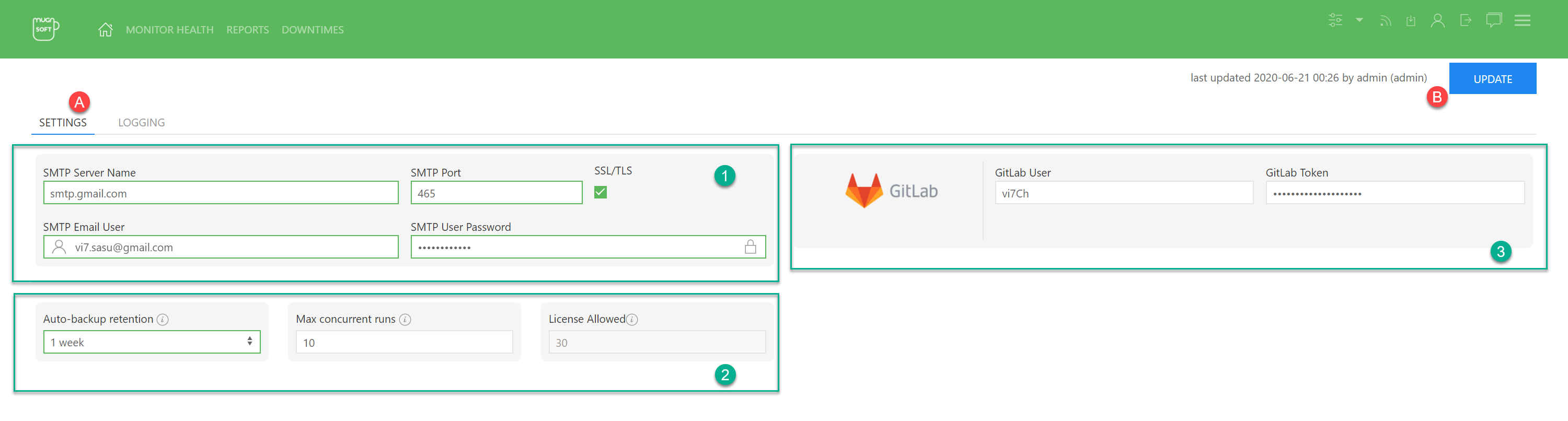
Webserver log
A. Go to the Logging panel
- The log level defines the maximum log severity message to log, the max backup defines the maximum number of log files to keep, the max age defines in days the oldest log entry to keep, the max size defines the number in MB for a log file to growth up to, the log compress allows to compress the log files
B. Click on update
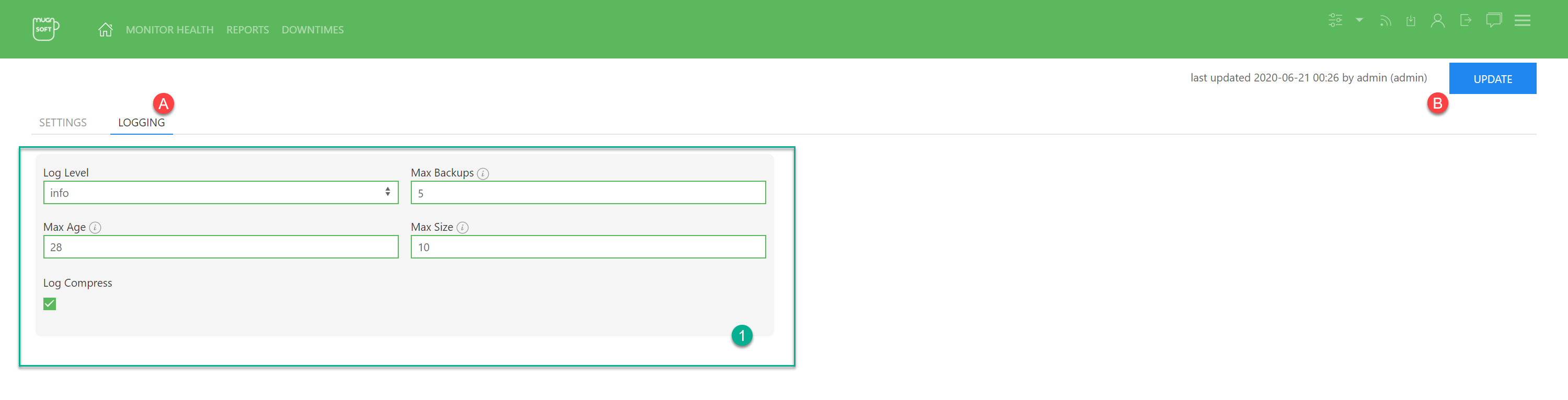
LiveView the webserver logfile
You might want to check the webserver log file while it is running to debbug things. It is easy to access the current logfile straight form the webUI.
Note:
you can can change the webserver logging settings, for instance to have a more verbose log entries.
- Click on this icon button to open the live view in a modal window
- The live view of the webserver’s logfile should display
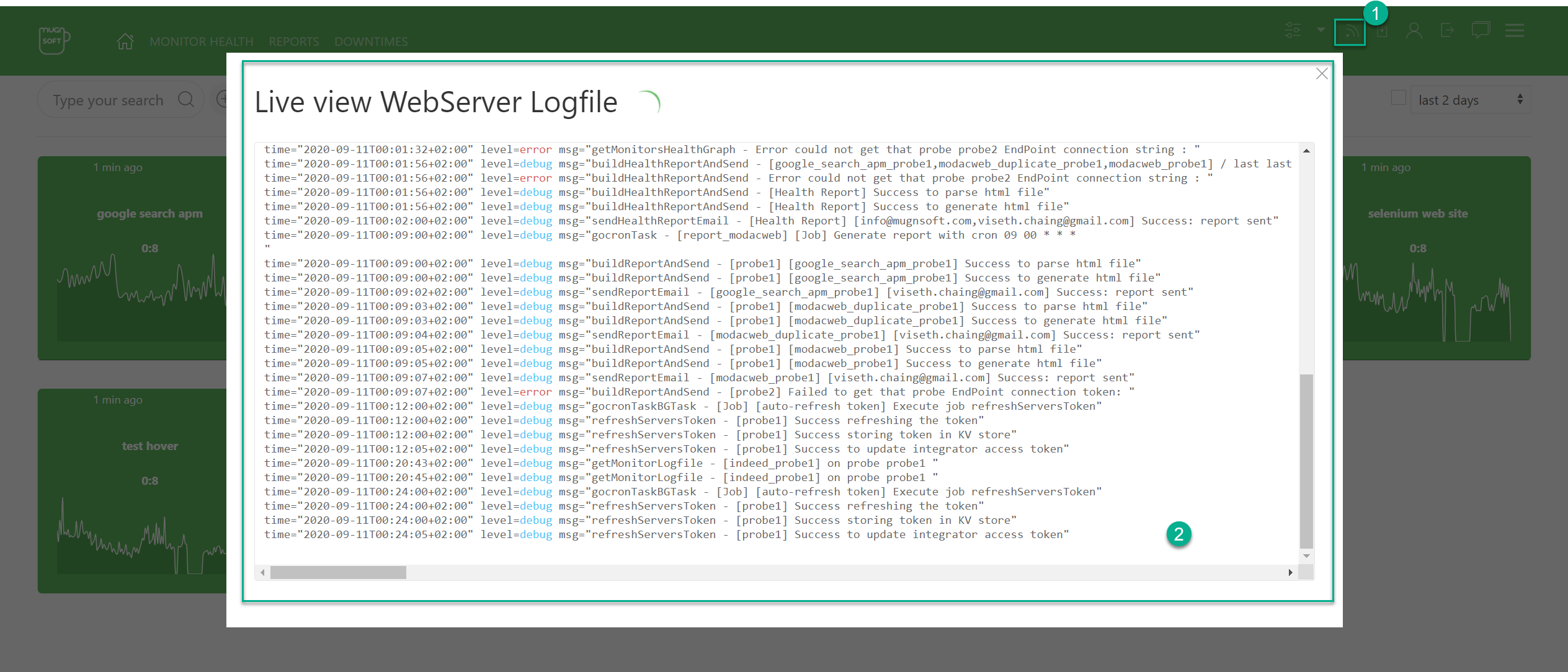
Download all the webserver logfile
It is sometime necessary to check all the webserver logfile, to get them you don’t have to connect to the server, instead you can download them from the webUI.
- Click on this icon button to download all the logfiles of the webserver
- A notification window box will appear at the right corner
- A zip file containing all the logfile of the webserver should start downloading