Quick send to 3rd parties
This page explains how to send Mugnsoft data to third parties software. It provides the procedure to get your Mugnsoft services up and running on your Windows system in less than 5 min.
Enable sending the data to third parties
Link Mugnsoft’s monitor to Mugnsoft’s Integrator
You can now link the monitor to the integrator, so that any monitoring data can be sent to third parties tools (like Splunk, Elastic, Zabbix, etc…). Open your browser and once logged in, go to (https://localhost:9090/web/html/layout.html#/server)
Click on the pencil icon to edit the integrator settings.
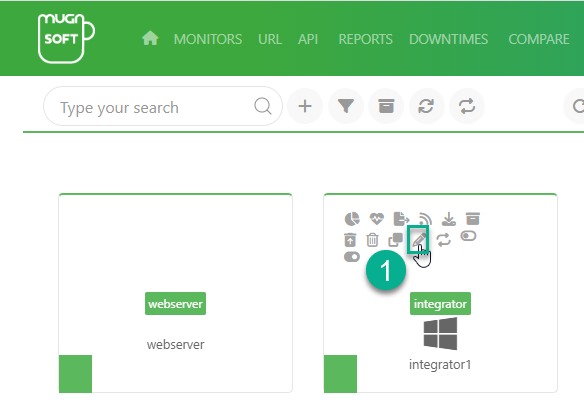
Enable logging the result of the checks performed by the monitor into a csv file, and sending the data to a third party and click save.
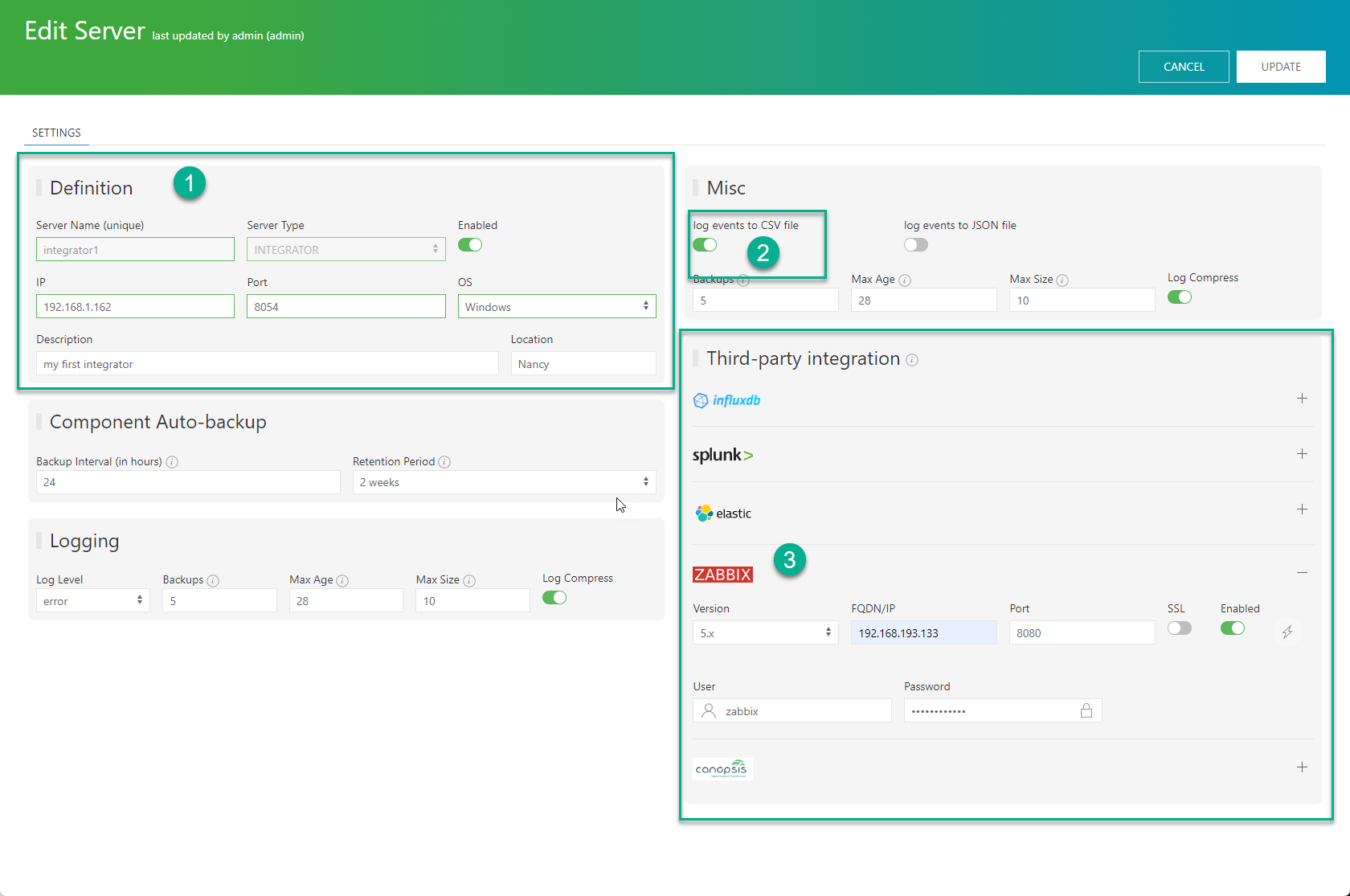
Now edit the monitor and link that monitor to the previous integrator by clicking on the pencil icon.
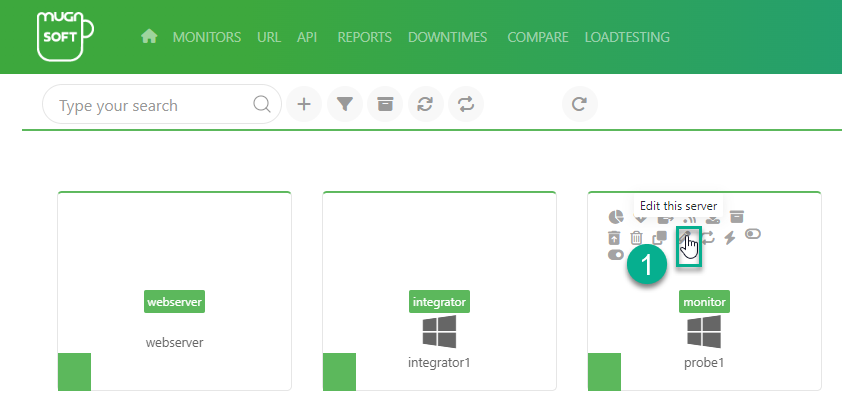
Just in case, you haven’t rediscover the browser hosted by your machine, click on the “rediscover browser” button and then add the integrator.
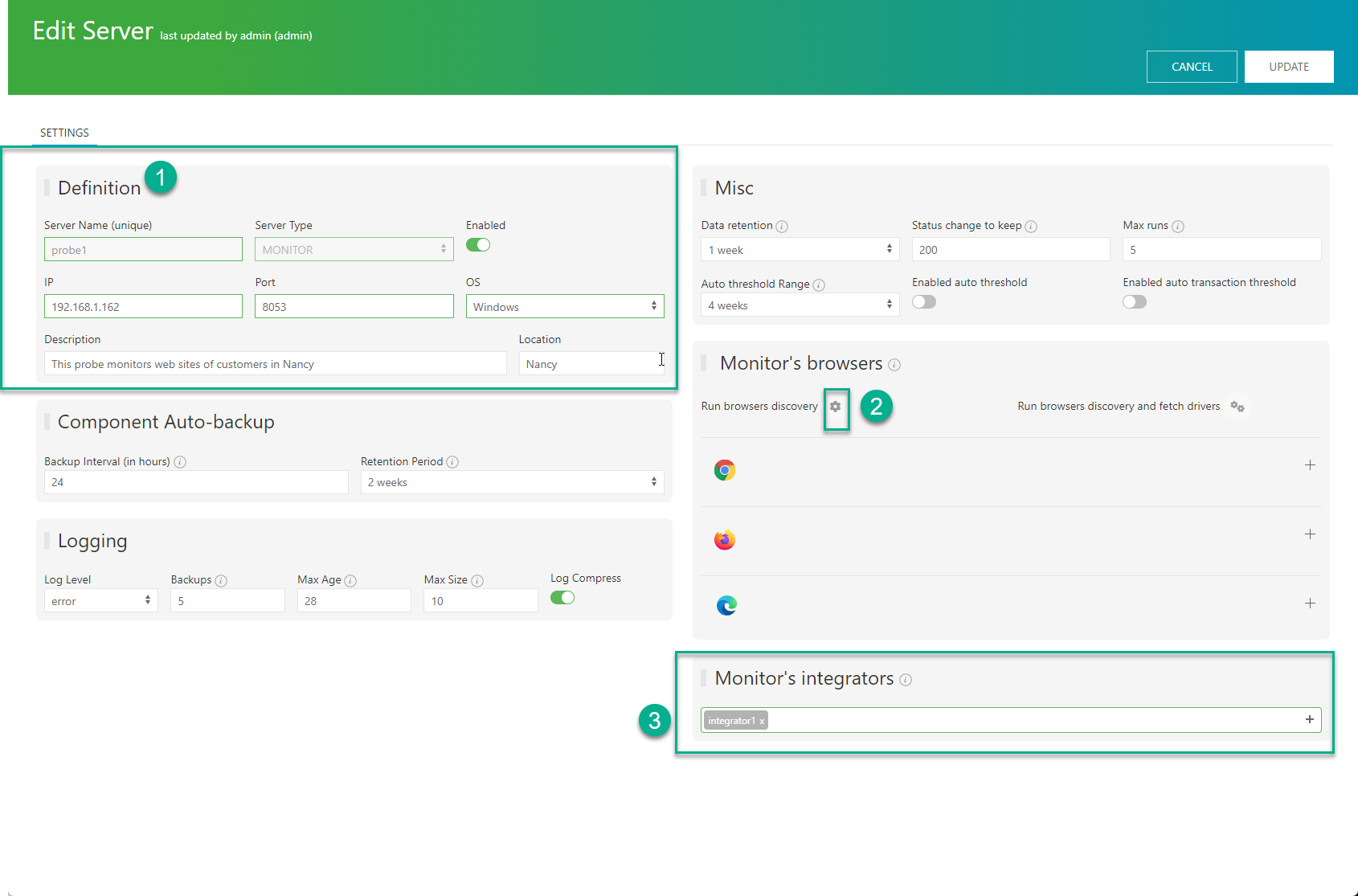
Make sure the that popup message says “success to reach integrator”.
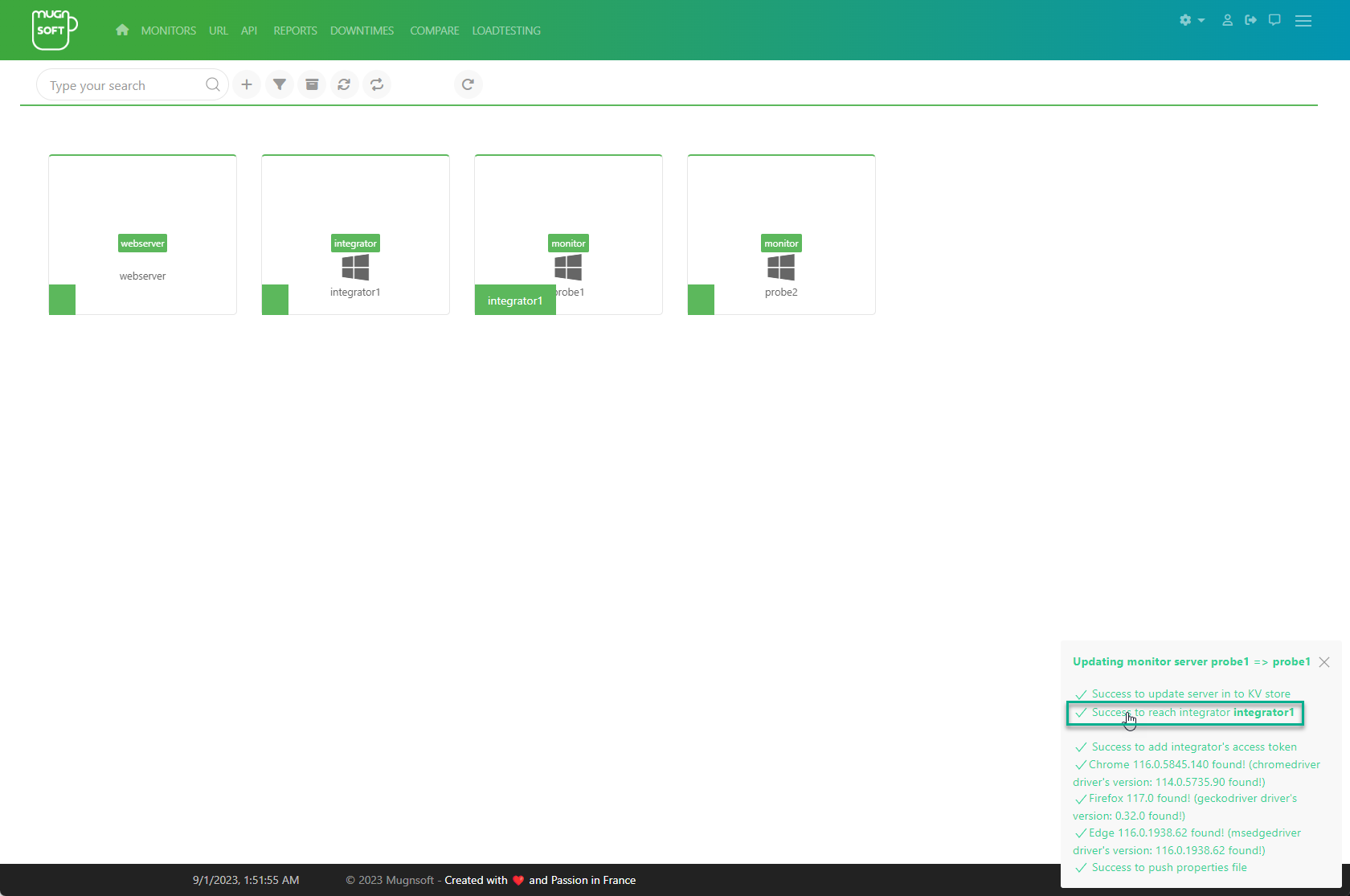
Result of the monitor URL check are now available in the CSV file in the integrator data directory, as well as being sent to the third party tool defined.
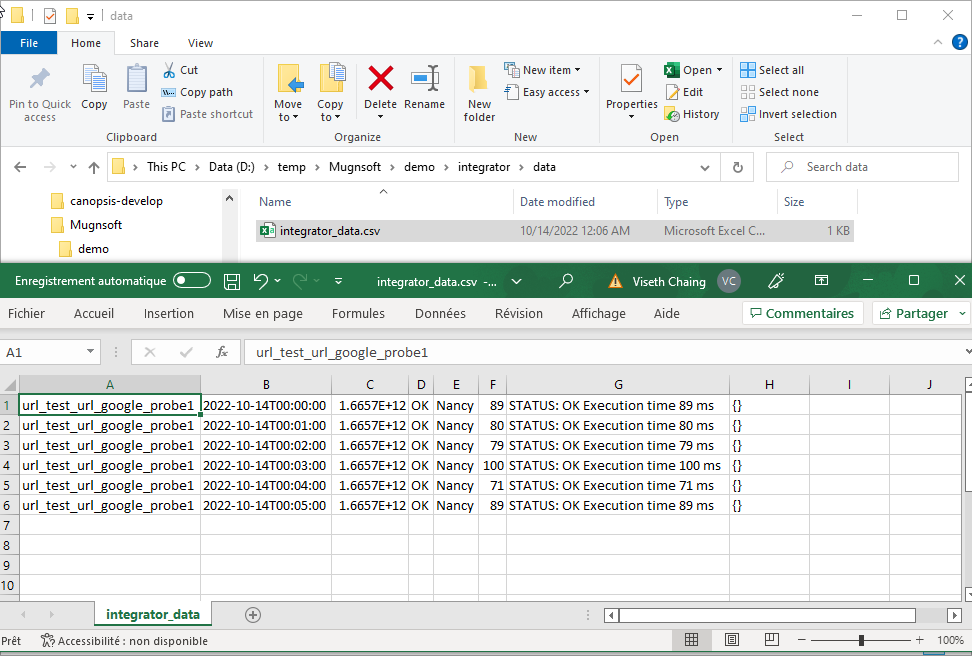
Note for all the components:
Each component on Windows can be started as the Windows service from the binary itself or be run as a process. While on Linux they can be started with System-D or run as a daemon.
[webserver.exe] [help|install|uninstall|start|stop|restart]
[monitor.exe|integrator.exe] [help|install|uninstall|register|migrate|start|stop|restart]
[webserver] [help|install|uninstall|start|stop|restart]
[monitor|integrator] [help|install|uninstall|register|migrate|start|stop|restart]
Example on Windows for the webserver component:
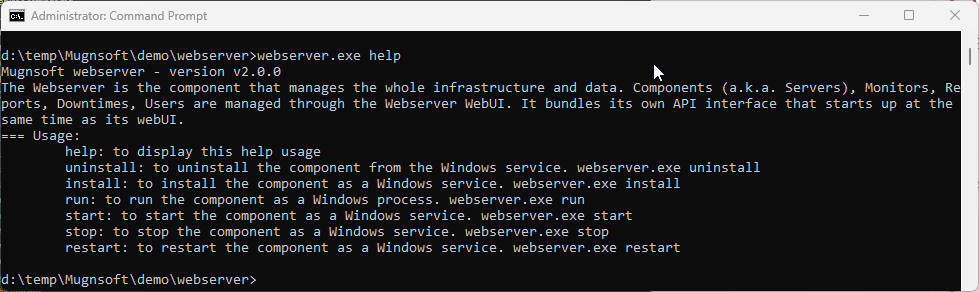
For example to uninstall a monitor, simply type in
monitor.exe uninstall