Quick upload monitors
This page explains how to add quickly few monitors using CSV file upload feature.
Then we will upload a End User Monitoring scenario file and deploy it on our newly installed probe.
It should take less than 5 min.
We assume that you have set up a Mugnsoft
First off, download the demo materials here
Add some monitors to the previous set up
Upload some monitors via CSV files
-
Go to the import web page
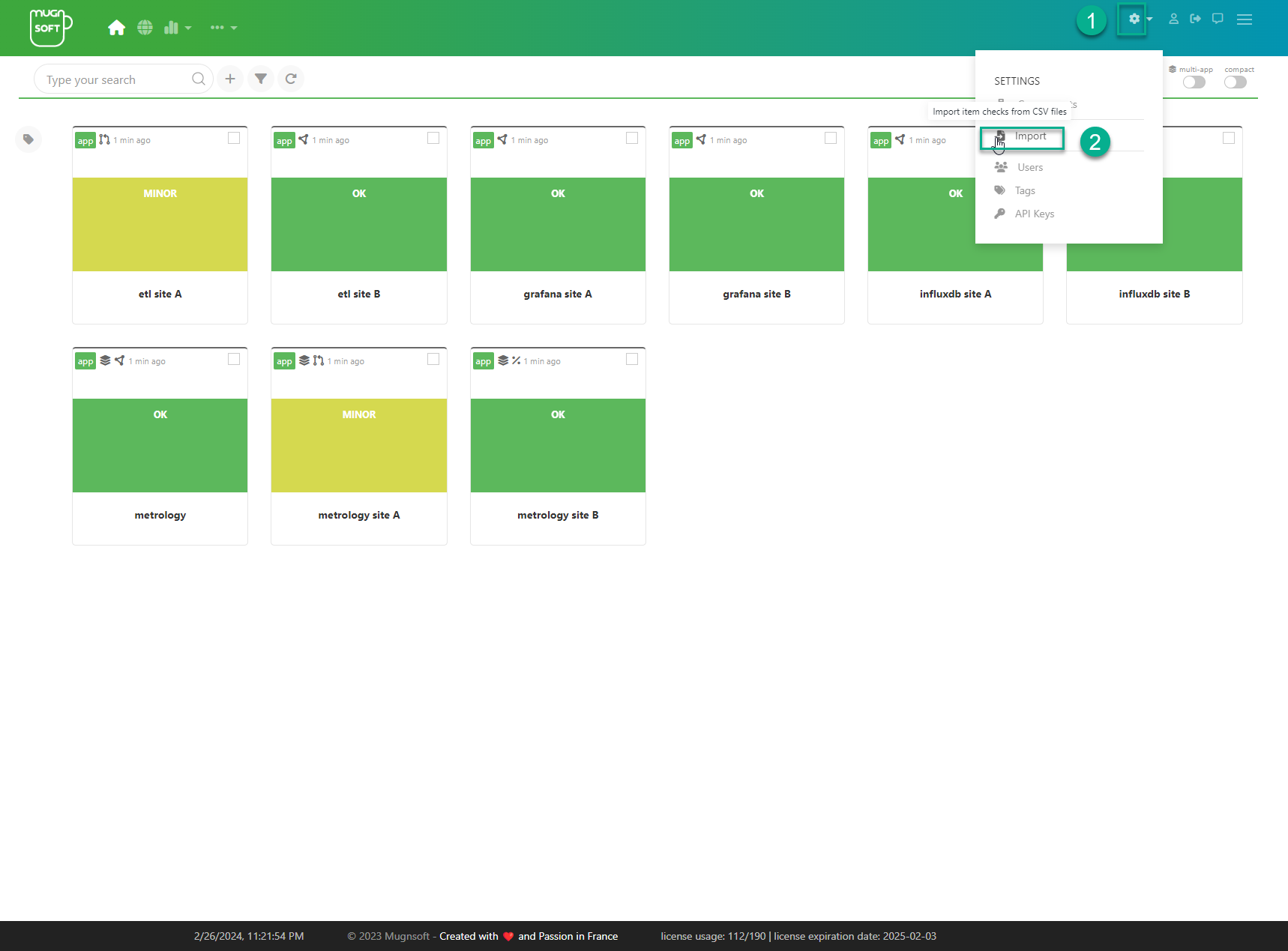
-
Select the CSV file demo and upload it
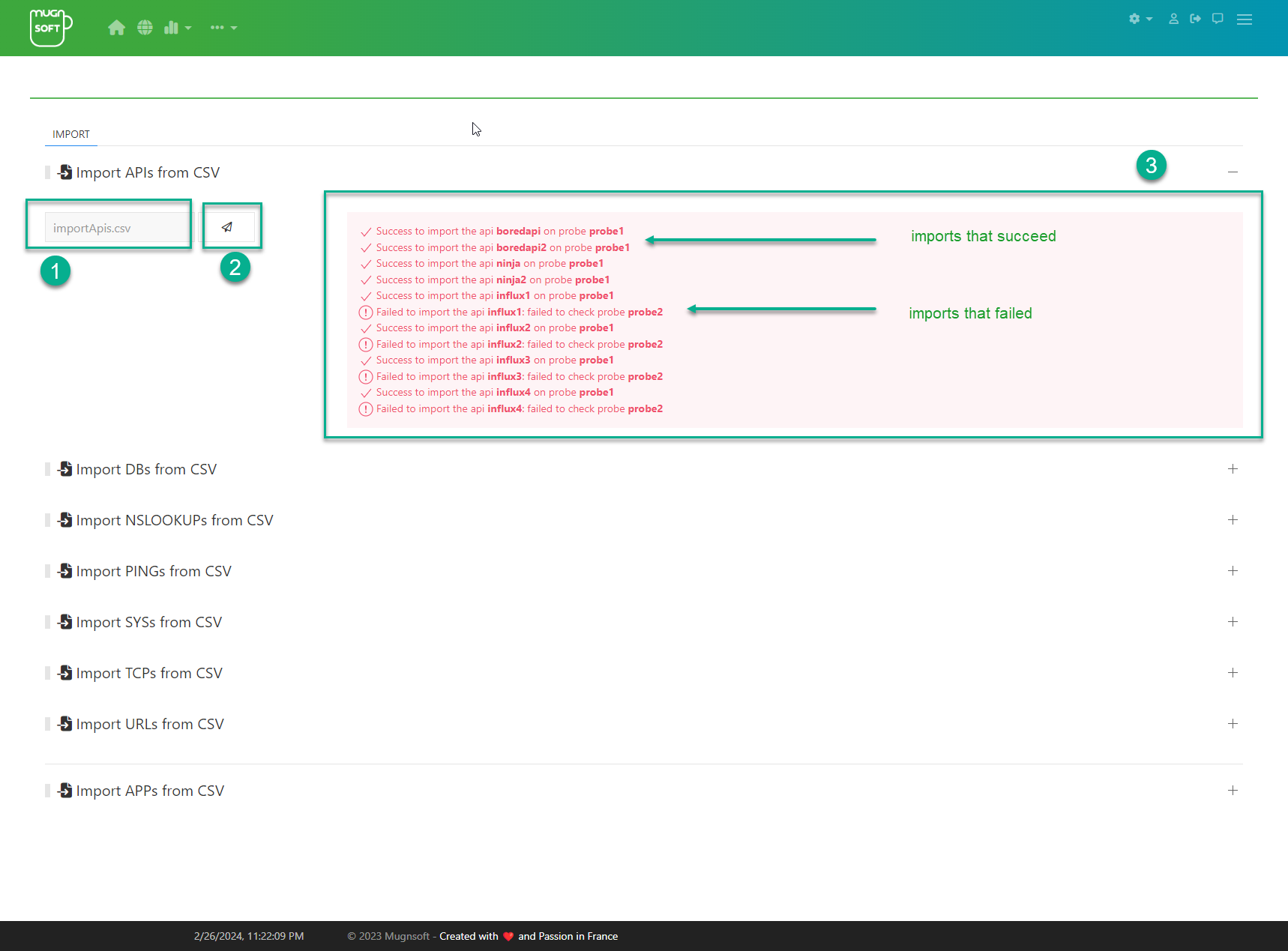
-
Check out the Monitors web page, the newly imported monitors should be here
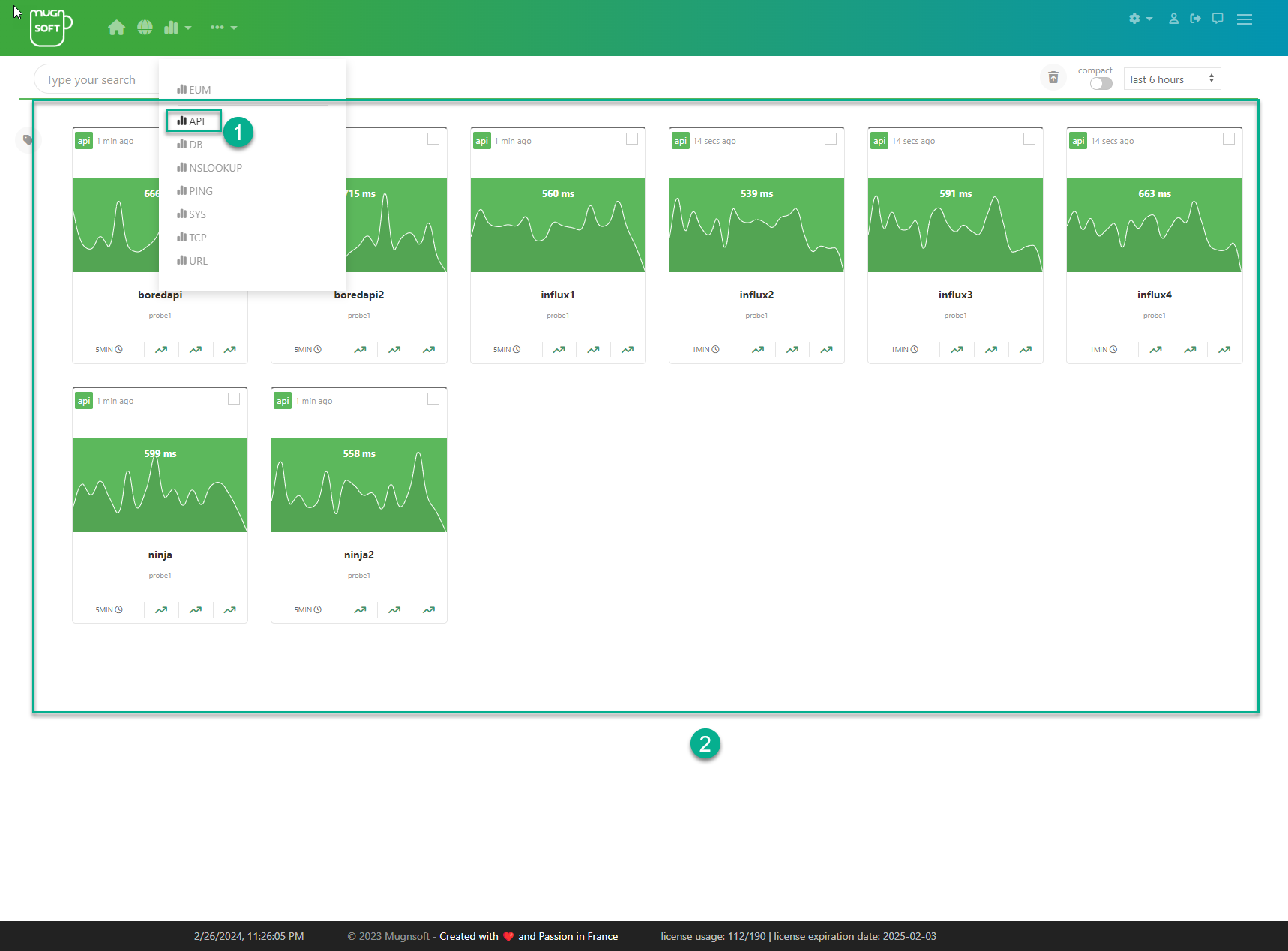
Add you first EUM scenario (using Mugnsoft IDE)
We assume here that you already have Mugnsoft IDE installed.
-
Open Mugnsoft IDE
-
upload a existing project
-
Test it
-
Deploy it
Type in the TOTP secret: I65VU7K5ZQL7WB4E
Manually add your first URL check
Manually had you first URL check for instance.
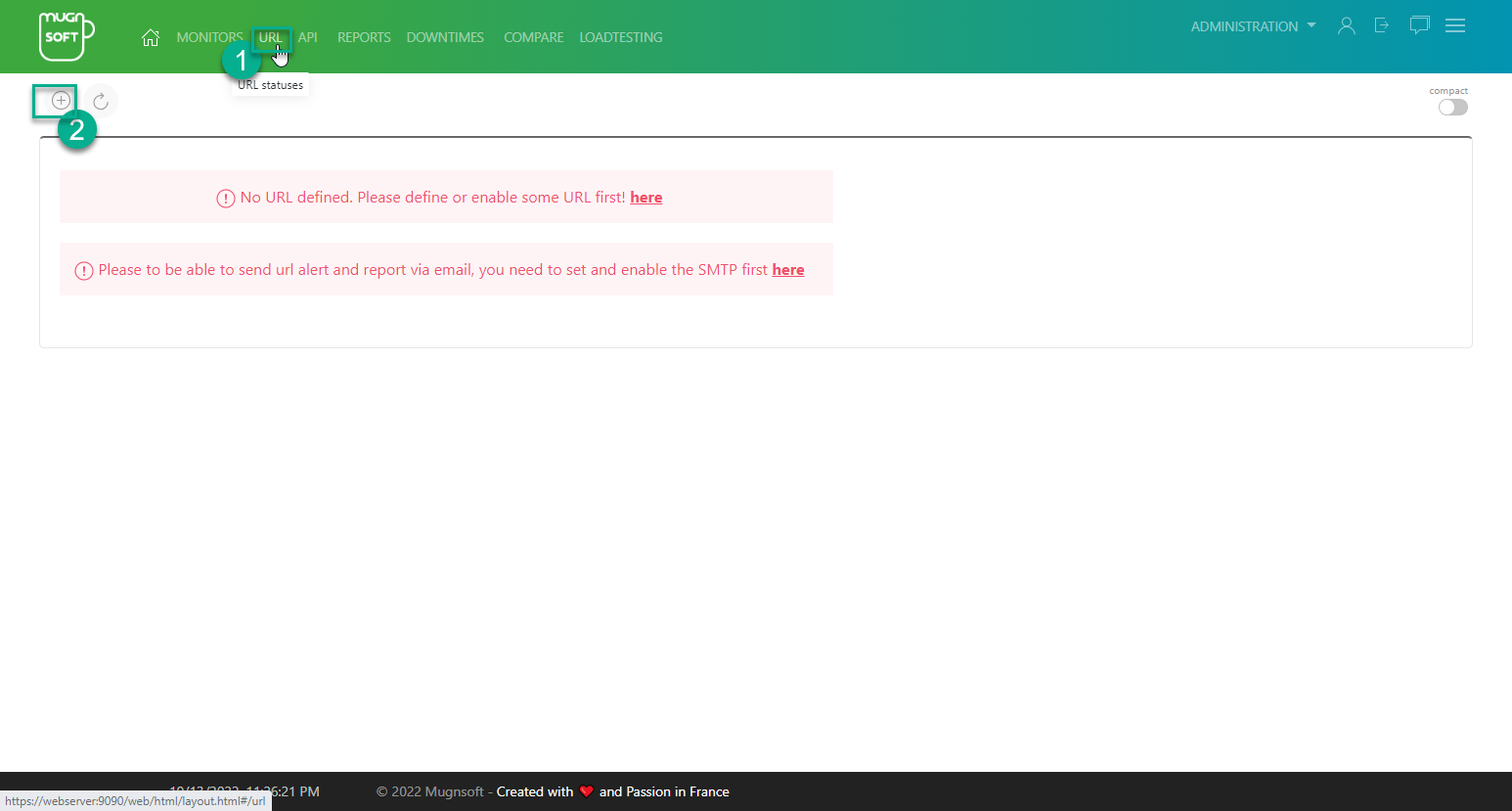
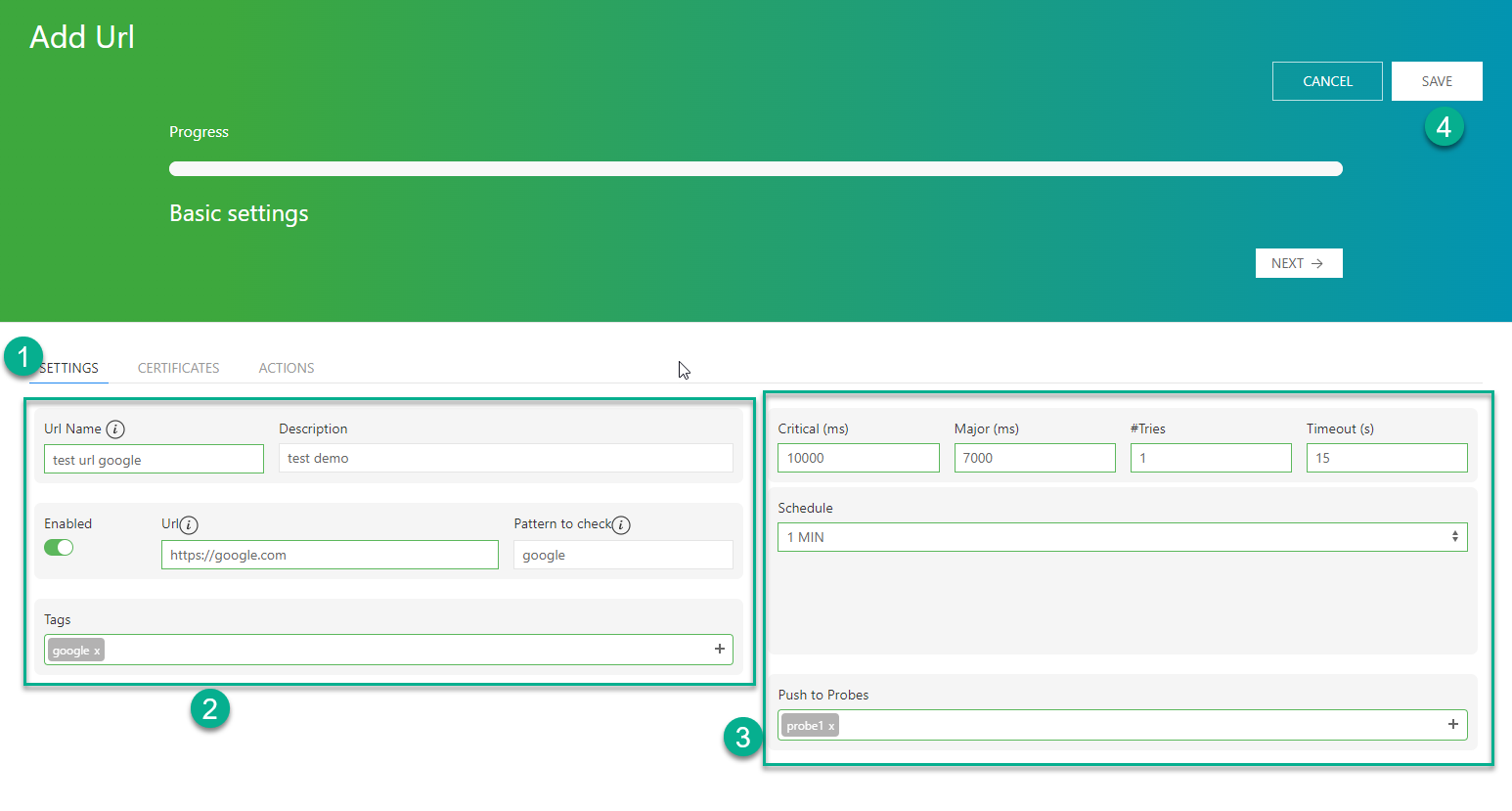
wait till you get some data, depending on the URL check frequency.
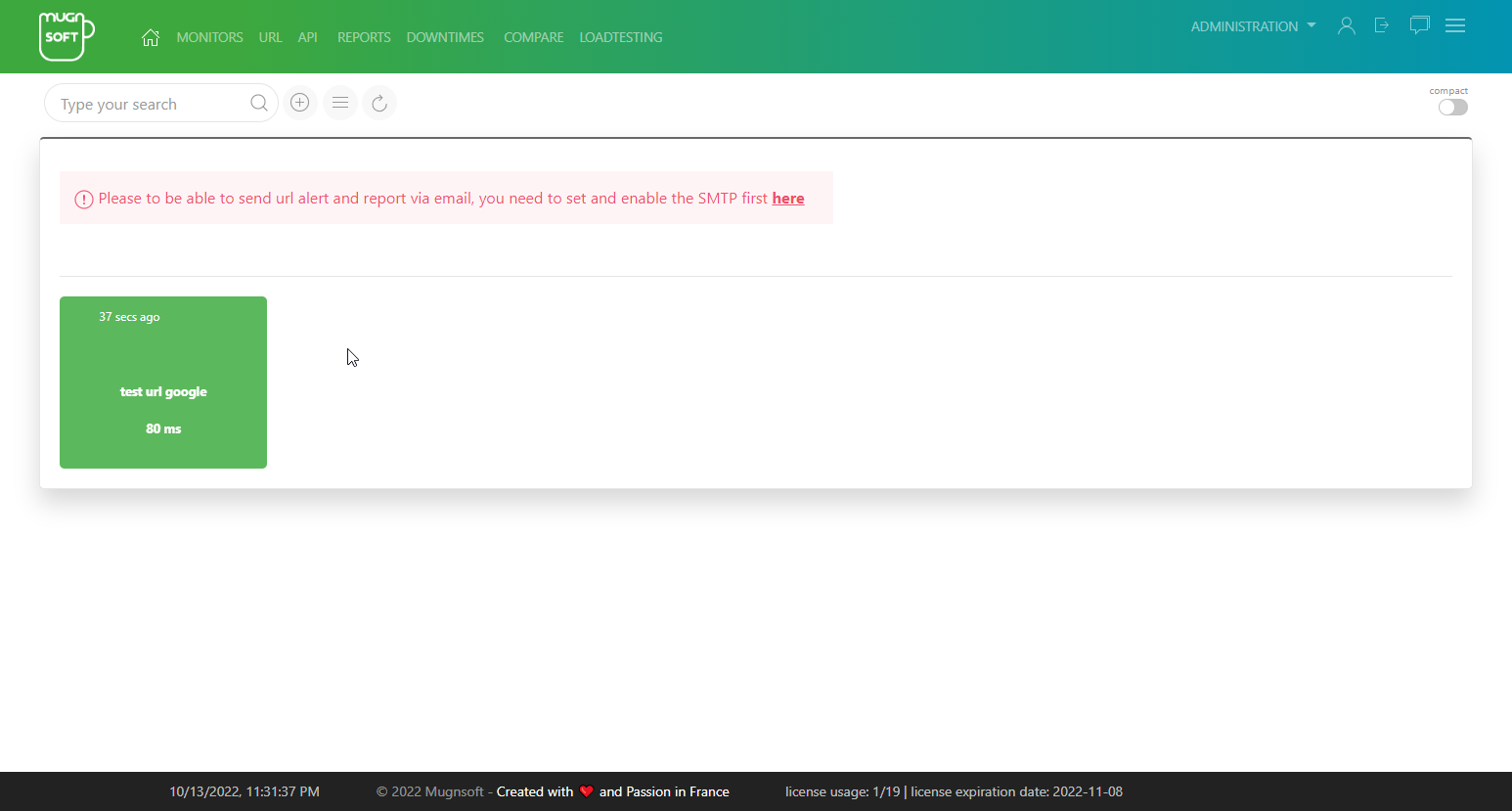
Check some of its out-of-the-box metrics/
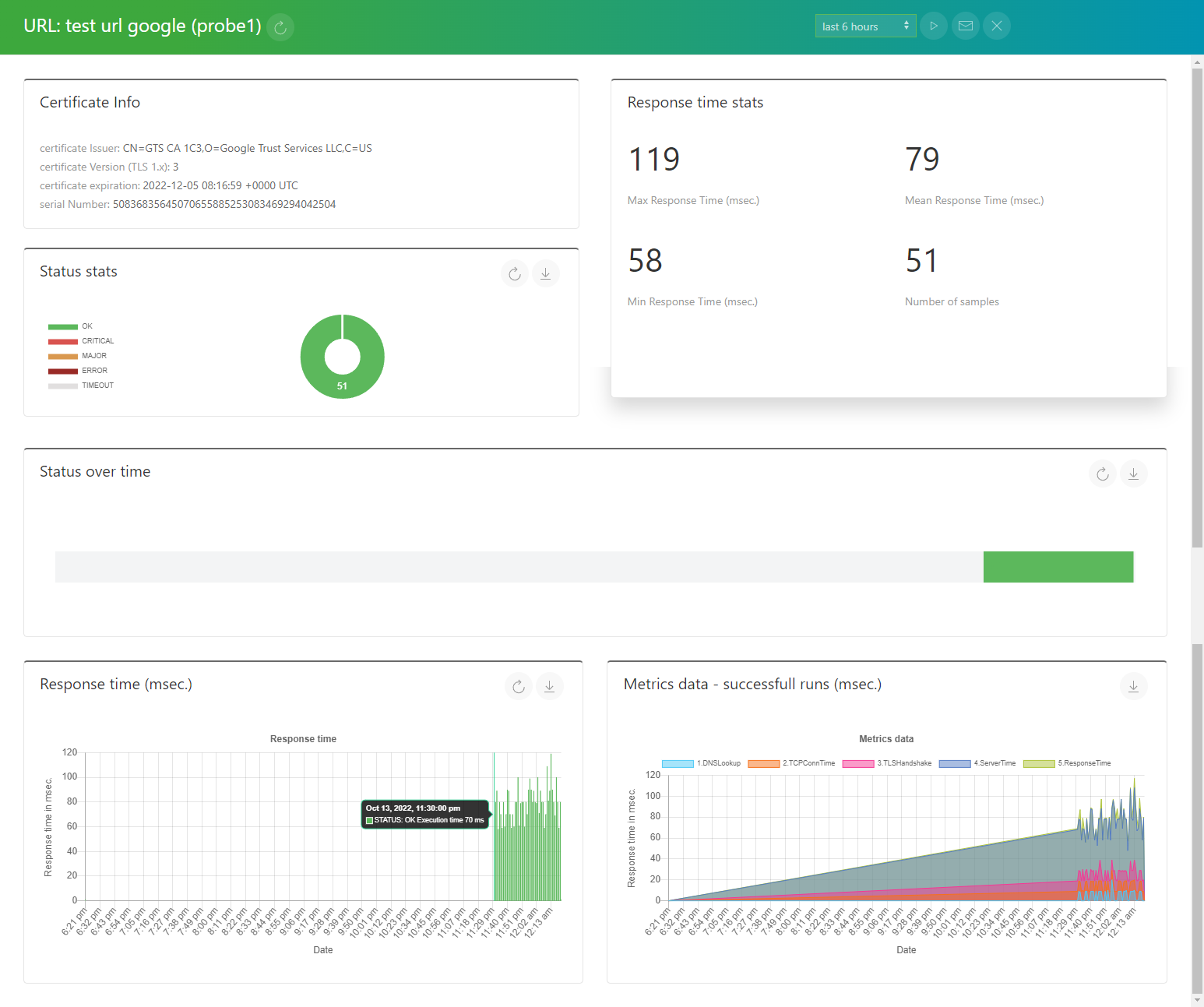
Extra Note:
At startup the monitor component will autmatically look for his host version of web browsers and download the related webdrivers. To do so the probe will need access to the following webdriver website:
- https://chromedriver.chromium.org/downloads
- https://github.com/mozilla/geckodriver/releases/
- https://developer.microsoft.com/en-us/microsoft-edge/tools/webdriver/
Access to the above three webdriver’s websites are not mandatory as you can manually download the webdrivers and put them in the drivers folder of your Mugnsoft’s monitor component (<monitor_install_dir\drivers>).
| Browser | webdriver | webdriver download URL |
|---|---|---|
| Chrome | Chromedriver | You can download them here |
| Firefox | Geckodriver | You can download them here |
| Edge | msedgedriver | You can download them here |
| Safari | Built-in (no webdriver required) | - |
Always download the browser driver that matches your browser version. Using mismatched version would result in a error during runtime.