Change password
It’s important to change the default admin password. Below, you’ll find instructions on how to do it.
Connect to the MNS component
On MNS Webserver
- Open your MNS Webserver’s web browser and navigate to https://localhost:9090/. 9090 is the default HTTP port that MNS Webserver listens unless you’ve configured a different port. Use HTTPS if you have configured SSL certificates.
- On the login page, type admin for the username and password. These are the default admin user and password.
- You should be now logged in!
Change the password
- once logged in, click on the user icon in the top level menu
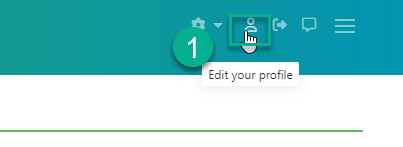
- click on the Change Password toogle, enter your new password and click save
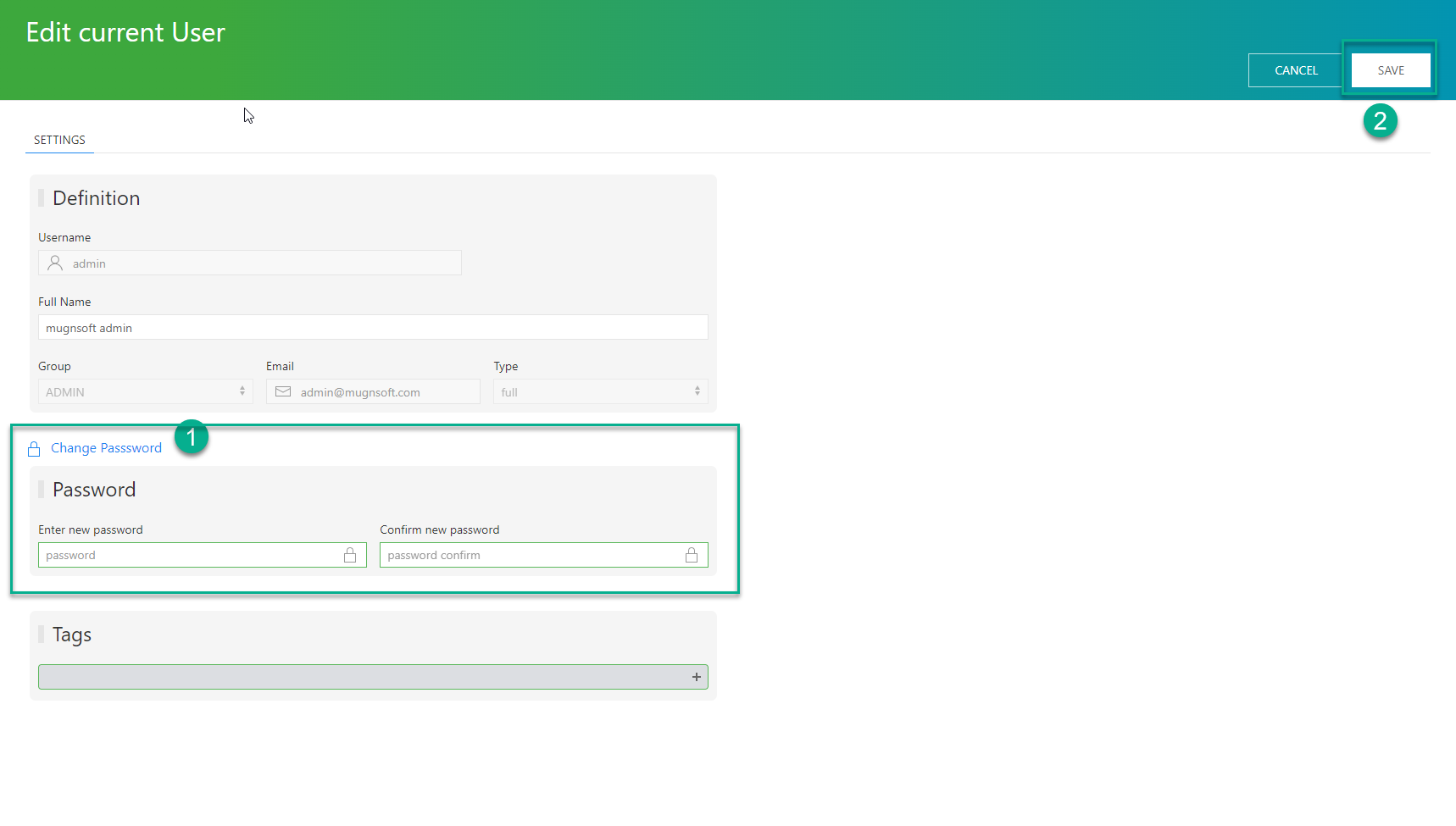
At the right bottom of the page, you should see the below status which means your password and info have been successfully updated!
